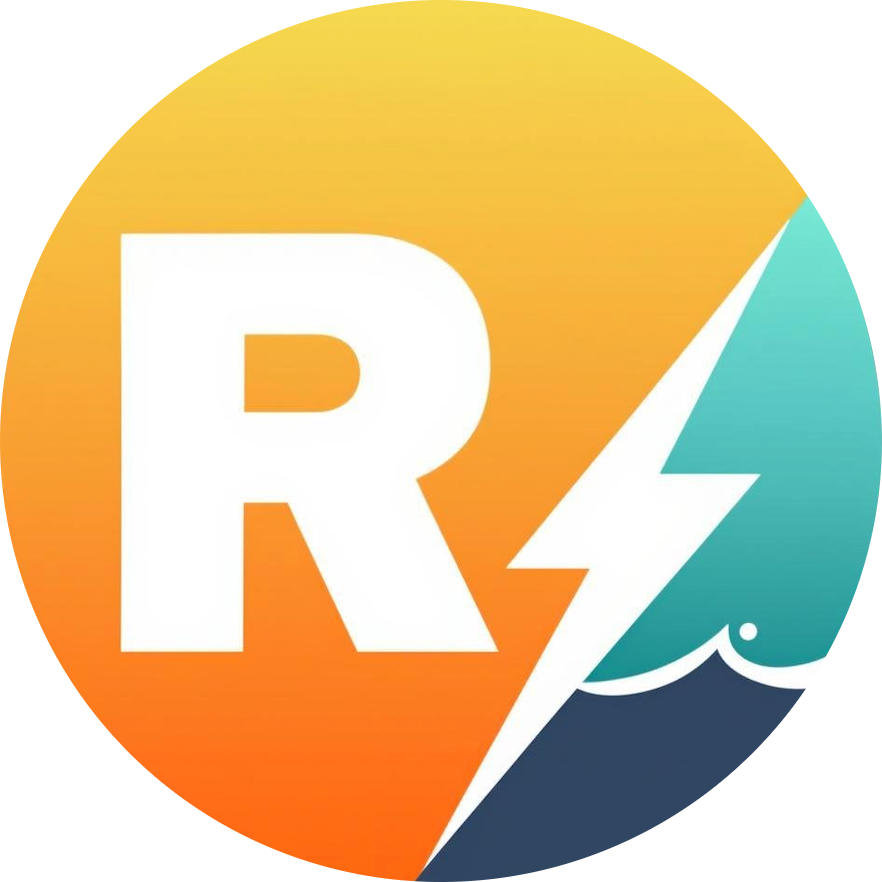CLI 命令行
robuild 提供了强大的命令行界面,支持多种构建选项和模式,包括基础功能、企业级功能和高级构建选项。
基本用法
构建命令
bash
# 基本构建
npx robuild ./src/index.ts
# 指定输出目录
npx robuild ./src/index.ts --outDir ./lib
# 多个入口文件
npx robuild ./src/index.ts ./src/cli.ts
# Transform 模式(路径以 / 结尾)
npx robuild ./src/runtime/:./dist/runtime监听模式
bash
# 启用监听模式
npx robuild ./src/index.ts --watch
# 监听模式简写
npx robuild ./src/index.ts -w
# 指定工作目录
npx robuild ./src/index.ts --watch --dir ./my-project🎨 高级功能
多格式输出
robuild 支持同时输出多种格式,满足不同环境的需求:
bash
# 单一格式
npx robuild ./src/index.ts --format esm
# 多种格式
npx robuild ./src/index.ts --format esm --format cjs
# 所有格式
npx robuild ./src/index.ts --format esm --format cjs --format iife --format umd支持的格式:
esm- ES 模块,适用于现代 JavaScript 环境cjs- CommonJS,适用于 Node.js 环境iife- 立即执行函数,适用于浏览器脚本标签umd- 通用模块定义,兼容多种环境
平台目标配置
指定构建目标平台,优化输出代码:
bash
# 浏览器平台
npx robuild ./src/index.ts --platform browser
# Node.js 平台
npx robuild ./src/index.ts --platform node
# 中性平台(跨平台兼容)
npx robuild ./src/index.ts --platform neutral全局变量名
为 IIFE 和 UMD 格式指定全局变量名:
bash
npx robuild ./src/index.ts --format iife --global-name MyLibrary环境变量和常量
在构建时注入环境变量和定义常量:
bash
# 注入环境变量
npx robuild ./src/index.ts --env NODE_ENV=production --env VERSION=1.0.0
# 定义常量
npx robuild ./src/index.ts --define __DEV__=false --define API_URL="https://api.example.com"外部依赖配置
控制哪些依赖应该被外部化或强制打包:
bash
# 外部化依赖
npx robuild ./src/index.ts --external lodash --external react
# 强制打包依赖
npx robuild ./src/index.ts --no-external some-package别名配置
设置模块路径别名:
bash
npx robuild ./src/index.ts --alias @=./src --alias @utils=./src/utils🏢 企业级功能
工作区支持
bash
# 启用工作区模式
npx robuild --workspace
# 过滤特定包
npx robuild --workspace --filter "@mycompany/core"
# 多个过滤器
npx robuild --workspace --filter "@mycompany/*" --filter "packages/utils"
# 排除模式
npx robuild --workspace --filter "!@mycompany/test-*"包导出生成
bash
# 生成 package.json exports 字段
npx robuild ./src/index.ts --generate-exports
# 结合工作区使用
npx robuild --workspace --generate-exports构建模式
Bundle 模式
当入口路径不以 / 结尾时,robuild 使用 bundle 模式:
bash
# 单个文件
robuild ./src/index.ts
# 多个文件
robuild ./src/index.ts,./src/cli.ts
# 指定输出目录
robuild ./src/index.ts:./dist/bundle输出文件:
index.mjs- 主文件index.d.mts- 类型声明文件_chunks/- 代码分割文件(如果有)
Transform 模式
当入口路径以 / 结尾时,robuild 使用 transform 模式:
bash
# 转换整个目录
robuild ./src/runtime/:./dist/runtime
# 保持目录结构
robuild ./src/:./dist/输出文件:
- 保持原始目录结构
.ts文件转换为.mjs- 生成对应的
.d.mts文件 - 其他文件直接复制
实际示例
1. 构建库
bash
# 基本构建
robuild ./src/index.ts
# 多入口构建
robuild ./src/index.ts,./src/cli.ts
# 指定输出目录
robuild ./src/index.ts:./lib2. 构建 CLI 工具
bash
# 构建 CLI 入口
robuild ./src/cli.ts
# 包含 shebang 的处理
robuild ./src/cli.ts3. 转换运行时文件
bash
# 转换运行时目录
robuild ./src/runtime/:./dist/runtime
# 转换整个 src 目录
robuild ./src/:./dist/4. 开发模式
bash
# 使用 stub 模式
robuild --stub ./src/index.ts
# 指定工作目录
robuild --dir ./packages/core --stub ./src/index.ts5. 复杂项目
bash
# 混合构建
robuild \
./src/index.ts \
./src/cli.ts \
./src/runtime/:./dist/runtime \
./src/types/:./dist/types配置文件集成
CLI 会自动加载配置文件:
bash
# 自动加载 build.config.ts
robuild
# 指定配置文件
robuild --dir ./packages/core配置文件中的 entries 会被 CLI 参数覆盖:
typescript
// build.config.ts
export default defineConfig({
entries: [
{ type: 'bundle', input: './src/index.ts' }
]
})bash
# CLI 参数会覆盖配置文件
robuild ./src/cli.ts错误处理
常见错误
- 找不到入口文件
bash
Error: Build entry missing `input`- 路径错误
bash
Error: Source should be within the package directory- 解析错误
bash
Error: Errors while parsing src/index.ts调试技巧
- 查看详细输出
bash
# 启用详细日志
DEBUG=* robuild ./src/index.ts- 检查配置文件
bash
# 验证配置文件
robuild --dir ./- 使用 stub 模式调试
bash
# 快速验证配置
robuild --stub ./src/index.ts性能优化
1. 使用 stub 模式开发
bash
# 开发时使用 stub 模式
robuild --stub ./src/index.ts2. 合理使用 transform 模式
bash
# 对于不需要打包的文件使用 transform
robuild ./src/runtime/:./dist/runtime3. 避免重复构建
bash
# 使用配置文件避免重复输入
robuild集成到工作流
package.json 脚本
json
{
"scripts": {
"build": "robuild ./src/index.ts",
"build:all": "robuild ./src/index.ts,./src/cli.ts ./src/runtime/:./dist/runtime",
"dev": "robuild --stub ./src/index.ts",
"build:prod": "robuild ./src/index.ts --minify"
}
}CI/CD 集成
yaml
# GitHub Actions
- name: Build
run: npx robuild ./src/index.ts
# 或使用 npm script
- name: Build
run: npm run build