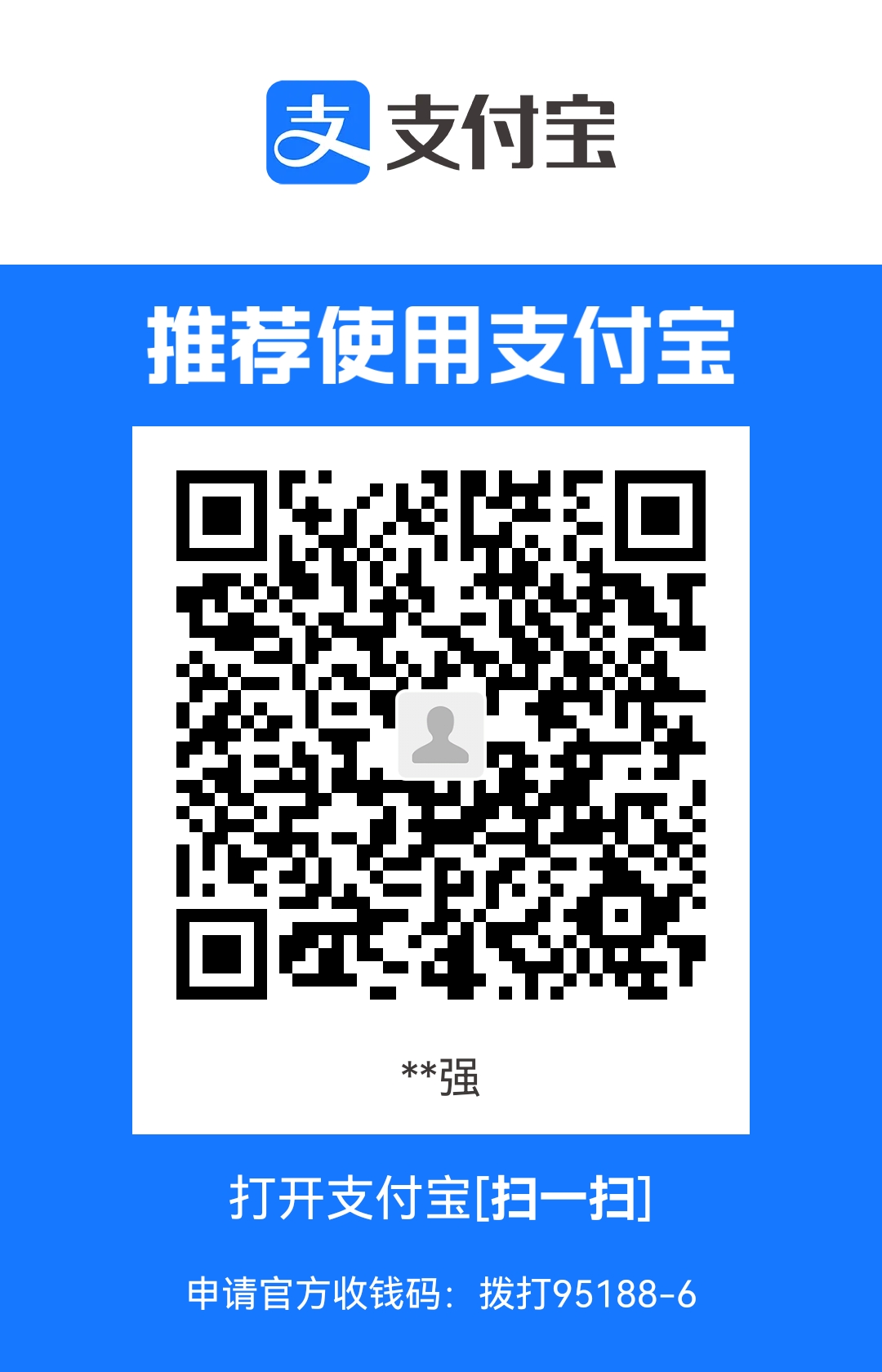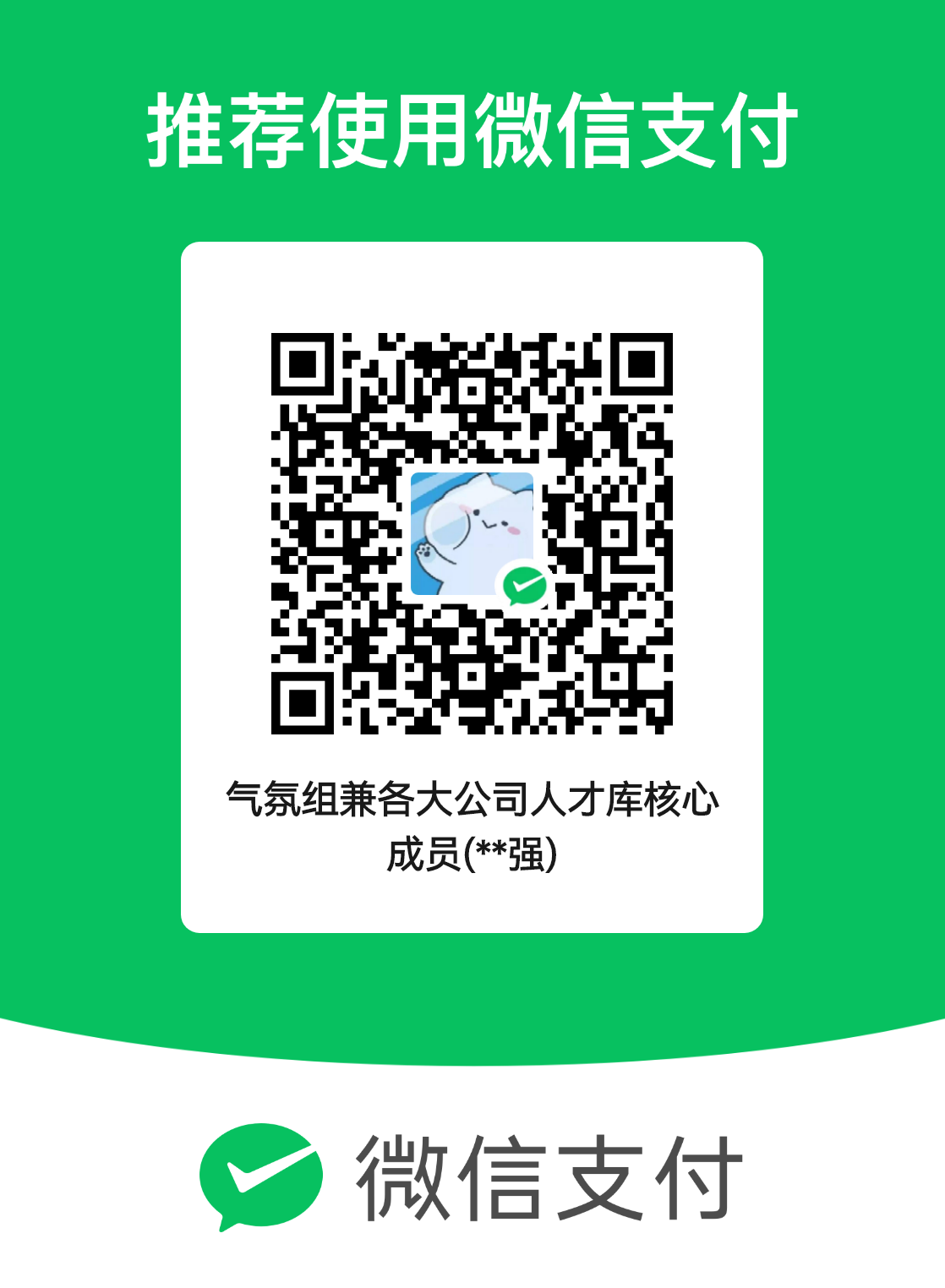CSS(cascading style sheet 层叠样式表)
(一)引入 CSS
1.行间样式
<div style="
width: 100px;
height: 100px;
background-color: red;
"></div>2.页面级 CSS
<head>
<title></title>
<style type="text/css">
div{
}
</style>
</head>3.外部 CSS 文件
加载 css
www.baidu.com 通过 dns 解析——192.122.222.666
开启新的线程
下载一行,执行一行
执行到 CSS 文件,开启新线程,同时下载,叫异步加载
异步的——同时
同步的——不同时
(二)CSS 选择器
1.ID 选择器(一个元素——一个 ID,一对一)
roseOnly darryRing
HTML:<div id=”only”>123</div>CSS: #only{}2.class 选择器(特点选择)——多对多
HTML: <div class=”demo”>123</div>CSS: .demo{}demo
<div class="demo demo1">123</div>
<div class="demo ">234</div>.demo{
background-color: yellow;
}
.demo1{
color: #f40;
}3.标签选择器
<span>123</span>
<div>
<span>234</span>
</div>span{
color: #f40;
font-weight: bold;
}4.通配符选择器
*{} 任意,所有标签——整个页面优先级 (CSS 权重):10-1 差 256 进制
!important Infinity(能计算,不同于数学)
行间样式(纹身) 1000
Id 100
Class|属性|伪类 10 (先来后到,后面为准)
标签|伪元素 1
通配符 0
5.属性选择器
实例一
<div id="only" class="demo">1123</div>
[id]{
background-color: red;
}实例二
<div id="only" class="demo">1123</div>
<div id="only1">234</div>[id="only"]{
background-color: red;
}6.伪类选择器
!important
div{
background-color: red!important;
}7.派生选择器(父子选择器)
实例一:
<div>
<span>123</span>
</div>
<span>345</span>div span{
background-color: red;
}实例二:不一定非要标签
<div class="wrapper">
<strong class="box">
<em>3454</em>
</strong>
</div>
<div>123</div>.wrapper .box em{
background-color: red;
}8.直接子元素选择器
div > em{}浏览器内核原理
<section>
<div>
<p>
<a href="">
<span></span>
</a>
</p>
<ul>
<li>
<a href="">
<span>
<em>1</em>
</span>
</a>
</li>
</ul>
</div>
<a href="">
<p>
<em>2</em>
</p>
<div></div>
</a>
</section>原理:section div ul li a em {}从右往左识别快
9.并列选择器:实现不能实现的问题
问题:选择中间的 div
<div>1</div>
<div class="demo">2</div>
<p calss="demo">3</p>div.demo{}权重计算,一样的话,后面覆盖前面的 不加空格并列选择器:实现不能实现的问题
<div class="classDiv" id="idDiv">
<p class="classP" id="idP">
1
</p>
</div><style>
#idDiv p{
background-color: red;
}
/* 100+1 */
.classDiv.classP{
background-color: green;
}
/* 10+10 */
</style>正无穷+1>正无穷
<!DOCTYPE html>
<html lang="en">
<head>
<meta charset="UTF-8">
<meta name="viewport" content="width=device-width, initial-scale=1.0">
<title>Document</title>
<style>
div#idDiv p.classP{
background-color: red!important;
}
div .classP#idP{
background-color: green!important;
}
</style>
</head>
<body>
<div class="classDiv" id="idDiv">
<p class="classP" id="idP">
1
</p>
</div>
</body>
</html>10.分组选择器——代码耦合度高
<em>1</em>
<strong>2</strong>
<span>3</span>em,
strong,
span{
background-color: red;
}.demo1{
background-color: aqua;
}
.demo2{
background-color: black;
}
.demo1,
.demo2{
width: 10px;
height: 10px;
}(三)CSS 代码块
font-size: 12px;/*字体大小,浏览器默认16px,一般12px,设置的高*/
font-weight: bold;/*bold加粗=strong;lighter细体,默认normal, bolder更粗100,200,900没有单位*/
font-style: italic;/*斜体= em*/
font-family: arial;/*字体,默认:arial*/
字典:www.css88.com
color:
font-color不对,直接就color
r g b
00-ff 00-ff 00-ff
1.土鳖式:英文单词(开发不能用)
2.颜色代码(常用)
每两个一样,就变三位
3.颜色函数
rgb(0-255(十进制),0-255,0-255);
border:
给容器加一个盒子(外边框)
border: 1px solid black
粗细 实心 颜色
border-width:20px;
border-style: solid;/*实心*//*dotted或 dashed 虚线*/
border-color: red;
透明色:transparent百度面试题:画气泡(宽高为零)
div{
width:0px;
height: 0px;
border:100px solid black;
border-left-color: red;
border-right-color: #00f;
border-top-color: green;
}(四)CSS 进阶
对齐方式:text-align: left;(center居中显示)
文本行高:line-height(单行文本所占高度)
文字在容器内水平(单行文本)垂直居中: 实现:height=line-height:实现上下居中——文本所占高度=容器高度
首行缩进:text-indent:2em;——两个文本距离
关于单位:px(像素)em()——1em=1*font-size
1.2倍行高:line-height : 1.2em;
关于text-decoration
<del>原价120</del>
<span>原价120</span>模拟
span{
text-decoration: line-through;/* 有线* /
}
del{
text-decoration: none;/*使del没有线*/
}
下划线:(仿生a标签)
<span>www.baidu.com</span>
span{
text-decoration: underline;// text-decoration: overline;上划线
color: rgb (0,0,238);
}
cursor: pointer;/*当鼠标移入显示什么样式*/伪类选择器:
<a href="www.baidu.com">www.baidu.com</a>a:hover{
background-color: red;
}/*一样[href]:hover{}*/demo
<!DOCTYPE html>
<html lang="en">
<head>
<meta charset="UTF-8">
<meta name="viewport" content="width=device-width, initial-scale=1.0">
<title>Document</title>
<style>
a{
text-decoration: none;
}
a:hover{
text-decoration: underline;
background-color: #f40;
color:#fff;
font-size: 16px;
font-weight: bold;
font-family: arial;
border-radius: 10px;
}
</style>
</head>
<body>
<a href="www.baidu.com">www.baidu.com</a>
<a href="www.taobao.com">www.taobao.com</a>
<a href="www.jd.com">www.jd.com</a>
</body>
</html>(五)总结标签
1.行级元素、内联元素 inline
feature:内容决定元素所占位置 不可通过 css 改变宽高
span strong em a del
2.块级元素 block
feature:独占一行 可以通过 css 改变宽高
div p ul li ol form address
3.行级块元素 inline -block
feature: 内容决定大小 可以改宽高
<img src="">:一般只设置一个宽或者高,另一个等比例缩放一切事物没有绝对:
CSS 控制属性和特点
span{
display: inline;
}
div{
display: block;
}
img{
display: inline-block;
}
So可以改变
span{
display:block;
}企业级开发项目
N 张图片排列一起:(实战)——凡是带有 inline 的都有文字属性 被分割
解决方法 1
<img src="">
<img src="">
<img src="">
<img src="">
变为<img src=""><img src=""><img src=""><img src="">
间距为4px解决方法 2
img{
border: 0;
width:100px;
height: 200px;
margin-left: -6px;
}但是:所以,实际上压缩代码:img——-一个字母;空格回车删除,so margin-left: -6px;内嵌了,不用管他
(六)公司用法(开发经验):
1.先定义功能,后选配
先定义class:
<div class="red size1"></div>
<div class="green size2"></div>
<div class="gray size3"></div>.red{
background-color: red;
}
.green{
background-color: green;
}
.gray{
background-color: gray;
}
.size1{
width: 100px;
height: 100px;
}
.size2{
width: 200px;
height: 200px;
}
.size3{
width: 300px;
height: 300px;
}- 标签先天缺陷——自定义标签:标签选择器
初始化标签
a{
text-decoration: none;
color:#424242;
}
ul{
list-style: none;
padding: 0;
margin:0;
}
*{
/*初始化所有标签*/
padding: 0;
margin:0;
/*权重为0,可以后期更改*/
text-decoration: none;
list-style: none;
}了解各种标签的先天值
(七)盒子模型(万物皆盒子)
margin + border + padding + (content = width + height)demo
div{
width: 100px;
height: 100px;
background-color: red;
border: 10px solid black;
padding: 100px;
margin:100px;
}关于 padding:100px;
等价于 padding:100px 100px 100px 100px;
四个值顺时针上右下左
三个值:上左右下:左右等距情况多
两个值:上下左右
这也可以:border-width:100px:==100px 100px 100px 100px
盒模型计算:
求视觉宽高:(margin 不能算,不能被看到)
div{
width: 100px;
height: 100px;
background-color: red;
border: 10px solid black;
padding:10px 20px 30px;
margin: 10px 20px;
}
/* 160 160 */求可视区宽高:
body{
margin: 0;
}
#my-defined{
width: 100px;
height: 100px;
padding: 0 100px;
margin: 10px 20px 30px 40px;
border:1px solid orange;
background-color: orange;
padding: 0;
}应用:远视图:一个快在一个快的中间
<!DOCTYPE html>
<head>
<title></title>
<link rel="stylesheet" type="text/css" href="mmm.css">
</head>
<body>
<div class="wrapper">
<div class="box">
<div class="content">
<div class="content1"></div>
</div>
</div>
</div>
</html>.content1{
height: 10px;
width: 10px;
background-color: #0f0;
}
.content{
height: 10px;
width: 10px;
padding: 10px;
background-color: #000;
}
.box{
width: 30px;
height: 30px;
background-color: #0f0;
padding: 10px;
}
.wrapper{
width: 50px;
height: 50px;
background-color: #000;
padding: 10px;
}(八)定位:定点在某处展示 position
- absolute 绝对定位——可定位
div{
position: absolute;
/*left: 200px;左边线距离*/
top: 100px;
width: 100px;
height: 100px;
background-color: red;
/*right右边线距离*/
/*bottom*/
}body 的 margin 8px;天生
层模型:
absolute:脱离原来位置进行定位:一个是 absolute 另一个可以在它下面,不在一个层级了(立交桥)
<div class="demo"></div>
<div class="box"></div>*{
margin: 0;
padding: 0;
}
.demo{
position: absolute;
width: 100px;
height: 100px;
background-color: red;
opacity: 0.5;
}
.box{
width: 150px;
height: 150px;
background-color: green;
}.relative 相对定位 保留他原来位置定位,也是不同层级,占据的位置不给另一个(灵魂出来,尸体占位置)
结论
absolute 相对于最近的有定位的父级进行定位,没有最近的定位的父级,就相对于文档定位
relative:相对于原来的位置进行定位
定位——参照物+有定位
经验定律:relative 作为参照物,absolute 定位——减小对后续元素的破坏
DMEO
<!DOCTYPE html>
<html lang="en">
<head>
<meta charset="UTF-8">
<meta name="viewport" content="width=device-width, initial-scale=1.0">
<title>Document</title>
<style>
*{
margin: 0;
padding: 0;
}
.wrapper{
margin-left: 100px;
width: 200px;
height: 200px;
background-color: orange;
}
.content{
margin-left: 100px;
width: 100px;
height: 100px;
background-color: black;
}
.box{
position: absolute;
width: 50px;
height: 50px;
background-color: yellow;
}
</style>
</head>
<body>
<div class="wrapper">
<div class="content">
<div class="box">
</div>
<div>
</div>
</body>
</html>广告定位:fixed 位置不动
*{
margin: 0;
padding: 0;
}
div{
position: fixed;
left: 0;
top:300px;
width: 50px;
height: 200px;
background-color: red;
color: #fff;
}页面居中广告+不动
div{
position: absolute;
left: 50%;
top: 50%;
width: 100px;
height: 100px;
background-color: red;
} But定位定的是左顶点文档居中:
div{
position: absolute;
left: 50%;
top: 50%;
width: 100px;
height: 100px;
background-color: red;
margin-left: -50px;
margin-top: -50px;(-0.5宽高)
/*margin-left: -10px;嵌入在里面*/
}
可视区窗口:position为fixed
可用<br>验证五环——屏幕正中央永远居中
z-index:0;默认 1:更靠近我——层级
border-radius:50%;圆角
DEMO
<!DOCTYPE html>
<head>
<title></title>
<link rel="stylesheet" type="text/css" href="mmm.css">
</head>
<body>
<div class="plat">
<div class="circle1"></div>
<div class="circle2"></div>
<div class="circle3"></div>
<div class="circle4"></div>
<div class="circle5"></div>
</div>
</html>*{
margin:0;
padding: 0;
}
.circle1,
.circle2,
.circle3,
.circle4,
.circle5{
position: absolute;
width: 100px;
height: 100px;
border: 10px solid black;
border-radius:50%;
}
.circle1{
border-color: red;
left :0;
top: 0;
}
.circle2{
border-color: green;
left:130px;
top:0;
z-index: 3;
}
.circle3{
border-color: yellow;
left: 260px;
top:0;
}
.circle4{
border-color: blue;
left:65px;
top: 70px;
}
.circle5{
border-color: purple;
left: 195px;
top:70px;
}
/*居中五环必须居中容器*/
.plat{
/*border: 5px solid black;*/
height: 186px;
width: 380px;
position: absolute;
left: 50%;
top:50%;
margin-left: -190px;/*一半*/
margin-top: -93px;/*一半*/
}(九)两栏布局
DEMO
<div class="right"></div>
<div class="left"></div>*{
margin:0;
padding: 0;
}
.right{
position: absolute;/*黑的就能上去*/
right: 0;/*粉的右边*/
width: 100px;
height: 100px;
background-color: #fcc;
opacity: 0.5;
}
.left{
margin-right: 100px;/*粉的让出来*/
height: 100px;
background-color: #123;
}如果这样:
<div class="left"></div>
<div class="right"></div>(十)两个经典 bug
弥补不能解决
margin 塌陷:
垂直方向的 margin 父子元素是结合到一起的,他俩取最大值
demo
<div class="wrapper">
<div class="content"></div>
</div>*{
margin:0;
padding: 0;
}
.wrapper{
margin-left: 100px;
margin-top: 100px;
width: 100px;
height: 100px;
background-color: black;
border-top:1px solid red;
}
.content{
margin-left: 50px;
margin-top: 50px;/*不相对于父级往下走。只有比父级设置的margin还大,带着父级一起动,取最大值*/
width: 50px;
height: 50px;
background-color: green;
}不能用的解决方法
.wrapper{
margin-left: 100px;
margin-top: 100px;
width: 100px;
height: 100px;
background-color: black;
border-top:1px solid red;/*因为缺一个棚子,有了此方法*/
}专业手法
BFC——block format content(块级格式化上下文):改变盒子的语法规则
overflow : hidden;溢出部分隐藏——引发新的问题:隐藏了
demo
*{
margin:0;
padding: 0;
}
.wrapper{
margin-left: 100px;
margin-top: 100px;
width: 100px;
height: 100px;
background-color: black;
overflow: hidden;
}
.content{
margin-left: 75px;
width: 50px;
height: 50px;
background-color: green;
}解决:改变父级的渲染规则,让父级变成 BFC
*{
margin:0;
padding: 0;
}
.wrapper{
margin-left: 100px;
margin-top: 100px;
width: 100px;
height: 100px;
background-color: black;
overflow: hidden;
}
.content{
margin-left: 50px;
margin-top: 50px;
width: 50px;
height: 50px;
background-color: green;
} 针对需求选择
- 父级加上 display: inline-block;
- 父级加上 position: absolute;
- 父级加上 float: left;或 right
- 父级加上 overflow : hidden
margin 合并
两个 demo 兄弟之间,垂直方向的 margin 是合并的,一个 100,一个 200,加起来才 200
demo
<span class="box1">123</span>
<span class="box2">234</span>
<div class="demo1">1</div>
<div class="demo2">2</div>*{
margin:0;
padding: 0;
}
.box1{
background-color: red;
margin-right: 100px;
}
.box2{
background-color: green;
margin-left: 100px;
}
.demo1{
background-color: red;
margin-bottom: 200px;
}
.demo2{
background-color: green;
margin-top: 200px;
}解决:BFC
<span class="box1">123</span>
<span class="box2">234</span>
<div class="demo1">1</div>
<div class="wrapper">
<div class="demo2">2</div>
</div>*{
margin:0;
padding: 0;
}
.box1{
background-color: red;
margin-right: 100px;
}
.box2{
background-color: green;
margin-left: 100px;
}
.demo1{
background-color: red;
margin-bottom: 200px;
}
.demo2{
background-color: green;
margin-top: 200px;
}
.wrapper{
overflow: hidden;
}总结
margin 塌陷:更改 CSS
margin 合并:更改 HTML CSS
但是,不能因为该 bug 加 html 结构,影响很大
不用解决 margin 合并:数学计算解决,多写点像素
(十一)浮动模型
盒模型
层模型
浮动模型
(浮动):left/right 元素站队
DEMO
<div class="wrapper">
<div class="content">1</div>
<div class="content">2</div>
<div class="content">3</div>
</div>*{
margin:0;
padding: 0;
}
.wrapper{
width: 300px;
height: 300px;
border:1px solid black;
}
.content{
float: left;/*块级元素不能独占一行了*//**改为right顺序变为321/
color: #fff;
background-color: black;
width: 100px;
height: 100px;
}如果变多,1-9,left,在盒子里面变成九宫格;right,则 321 654 987
网页淘宝 app 展示项目——九宫格
<div class="wrapper">
<div class="content">1</div>
<div class="content">2</div>
<div class="content">3</div>
<div class="content">4</div>
<div class="content">5</div>
<div class="content">6</div>
<div class="content">7</div>
<div class="content">8</div>
<div class="content">9</div>
</div>*{
margin:0;
padding: 0;
}
.wrapper{
width: 350px;
height: 300px;
border:1px solid black;
}
.content{
float: left;/*块级元素不能独占一行了*/
margin-left: 10px;
margin-bottom: 10px;
color: #fff;
background-color: black;
width: 100px;
height: 100px;
}浮动元素产生了浮动流(并不是简单地分层),所有产生了浮动流的元素,只有块级元素看不到他们(分层), 产生了 BFC 的元素和文本类属性(inline 属性)的元素以及文本都能看到浮动元素(不分层)
清除浮动流的 clear:
现象:
<div class="wrapper">
<div class="content">1</div>
<div class="content">2</div>
<div class="content">3</div>
</div>*{
margin:0;
padding: 0;
}
.wrapper{
border: 1px solid black;
}
.content{
float:left;
/*父级抱不住了:父级是块级元素,看不到浮动元素*/
color:#fff;
background-color: black;
width: 100px;
height: 100px;
}加上一个 p 元素,产生的浮动流影响在 p 身上,
<!DOCTYPE html>
<html lang="en">
<head>
<meta charset="UTF-8">
<meta name="viewport" content="width=device-width, initial-scale=1.0">
<title>Document</title>
<style>
*{
margin:0;
padding: 0;
}
.wrapper{
border: 1px solid black;
}
.content{
color:#fff;
float:left;
background-color: black;
width: 100px;
height: 100px;
}
</style>
</head>
<body>
<div class="wrapper">
<div class="content">1</div>
<div class="content">2</div>
<div class="content">3</div>
<p></p>
</div>
</body>
</html>但是不能用,因为 html 不能随便添,结构不能顺便添
最优实现方式
伪元素:元素结构存在,没写在 html 里面,可以被 CSS 操作,没有 html 结构,实现父级元素包住子集元素
把标签里面的最前面的伪元素选出来span::before{},最后面span::after{}
span::before{
content: "ChengGe";
}
伪元素是行级元素,so不能加宽高,要display: inline-block;来改成块级元素
span::before{
content: "";
display: inline-block;
width: 100px;
height: 100px;
background-color: red;
}
还是没生效方法一:因为能清除浮动的是块级元素,所以
<div class="wrapper">
<div class="content">1</div>
<div class="content">2</div>
<div class="content">3</div>
</div>*{
margin:0;
padding: 0;
}
.wrapper::after{
content: "";
clear: both;
}
.wrapper{
border: 1px solid black;
}
.content{
color:#fff;
float: left;
background-color: black;
width: 100px;
height: 100px;
}
不能管用 So改为
.wrapper::after{
content: "";
clear: both;
display: block;
}
以上为清除浮动法方法二:所有产生了浮动流的元素,只有块级元素看不到他们,反之,能看到的有 BFC,
.wrapper{
border: 2px solid red;
/*display:inline-block*/
/*position: absolute;*/
float: left;
/*以上三种触发了BFC*/
}如果 content 设置了 float : left——>父级不能把她包住了,因为父级块级,块级元素看不到浮动元素
原理:产生了浮动流——解决:干掉浮动流
去掉 p 所受最后一个 content 的浮动流
<div class="wrapper">
<div class="content">1</div>
<div class="content">2</div>
<div class="content">3</div>
<p></p>
</div>*{
margin:0;
padding: 0;
}
.wrapper{
border: 1px solid black;
}
.content{
color:#fff;
background-color: black;
width: 100px;
height: 100px;
}
p{
border-top:10px solid green;
clear : both;
}蹬开:border-top:0px solid green; 包住了,不管多少个,都在最后一个元素的位置撑开
但是凡是设置了 position:absolute;和 float:left/right;的元素,打内部把元素转换成 Inline-block——导致宽高由内容决定
演示 demo
<span>123</span>*{
margin:0;
padding: 0;
}
span{
position: absolute;把内部转换成inline-block
width: 100px;
height: 100px;
background-color: red;
}报纸布局 之前的浮动用于:文字环绕图片
img{
float: left;/*就能实现*/
/*margin-right:10px*/
width: 20px;
}写一个标准导航栏
<!DOCTYPE html>
<html lang="en">
<head>
<meta charset="UTF-8">
<meta name="viewport" content="width=device-width, initial-scale=1.0">
<title>Document</title>
<style>
*{
margin:0;
padding: 0;
color: #424242;
font-family: arial;
}
.nav{
list-style: none;
}
a{
text-decoration: none;
}
.nav .list-item/*空格*/{
float: left;
margin:0 10px;
height: 30px;
line-height: 30px;
/* border: 1px solid black;*/
}
.nav .list-item a{
padding: 0 5px;
color: #f40;
font-weight: bold;
/*a行级元素,要变成块级元素,才能*/
height: 30px;
display: inline-block;/*实现选择后全部包住*/
border-radius: 15px;
}
.nav .list-item a:hover{
background-color: #f40;
color: #fff;
}
/*清除此处的浮动流,以免对后面产生影响——但凡写在他后面的都会排在他后面*/
.nav::after{
content: "";
display: block;
clear: both;
}
</style>
</head>
<body>
<ul class="nav">
<li class="list-item"><a href="#">天猫</a></li>
<li class="list-item"><a href="#">聚划算</a></li>
<li class="list-item"><a href="#">天猫超市</a></li>
</ul>
</body>
</html>(十二)文字溢出处理
溢出容器,打点展示
1. 单行文本
<p>Web前端开发之HTML+CSS零基础教学,适合想入门前端开发的同学们。</p>*{
margin:0;
padding: 0;
color: #424242;
font-family: arial;
}
p{
width: 300px;
height: 20px;
line-height: 20px;
border:1px solid black;
}实现一行打点:三件套
(1) 失去换行功能:
white-space: nowrap;
(2) 溢出部分不能展示:
overflow: hidden;
(3)打点:
text-overflow: ellipsis;2.多行文本
手写的 多行截断:溢出部分隐藏
<p>Web前端开发之HTML+CSS零基础教学,适合想入门前端开发的同学们。Web前端开发之HTML+CSS零基础教学,适合想入门前端开发的同学们</p>*{
margin:0;
padding: 0;
color: #424242;
font-family: arial;
}
p{
width: 300px;
height: 40px;
line-height: 20px;
border:1px solid black;
overflow: hidden;
}怎么保证两行,其余文字隐藏:height 与 Line-height 倍数
div{
width: 200px;
height: 200px;
border:1px solid black;
background-image: url(地址);
background-size: 200px 200px;
}
background-size: 100px 100px;不能盛满就平铺
不让他平铺:background-repeat: no-repeat;
background-repeat: repeat-x;//x轴平铺
background-position : x y;自己定位置。也能填background-position : left top/center;淘宝案例 实现网速不好,展现文字
<a href="www.taobao.com" target="_blank_"></a>*{
margin:0;
padding: 0;
}
a{
display: inline-block;
text-decoration: none;
color: #424242;
width: 190px;
height: 90px;
border:1px solid black;
background-image: url(地址);
background-size: 190px 90px;
}大型网站,网速不行,只展示 html——怎么实现只有 html
图片代替文字:去掉 CSS,一样展示;有 CSS,不影响图片
方法一:
<a href="www.taobao.com" target="_blank_">淘宝</a>a{
display: inline-block;
text-decoration: none;
color: #424242;
width: 190px;
height: 90px;
border:1px solid black;
background-image: url(地址);
background-size: 190px 90px;
text-indent: 190px;/*首行缩进容器的宽*/
white-space: nowrap;/*不换行*/
overflow: hidden;
}方法二
盒子有三部分,加上背景颜色,padding 变色,背景图片也能加载 padding 上,只是内容不能写在 padding 上。So 有 CSS 就没有文字
淘宝实现
<a href="www.taobao.com" target="_blank_">淘宝</a>*{
margin:0;
padding: 0;
}
a{
display: inline-block;
text-decoration: none;
color: #424242;
width: 190px;
height: 0px;
padding-top: 90px;
border:1px solid black;
background-image: url(地址);
background-size: 190px 90px;
}(十三)淘宝项目提示
行级元素只能嵌套行级元素
块级元素可以嵌套任何元素(p 特殊) (p 标签不能套块级元素)
不允许 1
<p>
<div></div>
</p>不允许 2
<a href="">
<a href=""></a>
</a>1.淘宝两侧的留白:屏幕缩小,留白减少,内容不变
<div class="wrapper">
<div class="content"></div>
</div><!-- 父子级都是块级 -->
*{
margin:0;
padding: 0;
}
.wrapper{
height: 30px;
background-color: #123;
}
.content{
margin:0 auto;/*auto:自适应*/
width: 1200px;
height: 30px;
background-color: #0f0;
}文本类属性
inline block inline-block
inline inline-block——文本类元素:凡是带有inline的元素,都有文本类特点eg:
<span>123</span><span>234</span>
与
<span>123</span> <span>234</span>
相差一个文本分隔符
图片同理position : absolute; float : left/right;一旦设置了一个,元素会在内部转换成 display : inline-block;
<div>
啦啦啦,<span>呵呵</span>
</div>*{
margin:0;
padding: 0;
}
span{
font-size: 50px;
}一行文本里面,文本底对齐,文本图片同理
但是:
<span>123</span>345
<!-- 如果span里面有文字,就和文本底对齐,没有文字,就和内容对齐 -->*{
margin:0;
padding: 0;
}
span{
display: inline-block;
width: 100px;
height: 100px;
background-color: red;
}调整对齐线
vertical-align: 10px;(十四)公司实战项目
基教授贴吧项目
<div>姬教授贴吧</div>*{
margin:0;
padding: 0;
}
div{
padding: 10 10px;
width: 200px;
line-height: 12px;
height: 12px;
font-size: 12px;
background: linear-gradient(to)
color:rgba(255,255,255,0.8);
div::before{
content:"";
display: inline-block;
width: 12px;
height: 11px;
background-image: url();
background-size: 100% 100%;
margin-right: 5px;
/*vertical-align: -1px;/*控制台调*/
}
div::after{
content: "";
display: inline-block;
background-size: 100% 100%;
width: 6.5px;
height: 11.5px;
float: right;
/*margin-top: 3px;*/
background-image: url();
}面试题:
阿里巴巴笔试题
<div class="wrapper">
<img src="" class="img">
<p class="content1">wenzi</p>
<p class="content2">wenzi</p>
</div>*{
margin:0;
padding: 0;
}
.wrapper{
width: 320px;
/* border: 2px solid black;*/
}
.wrapper .img{
width: 100px;
height: 100px;
float: left;
}
.wrapper:hover{
width: 400px;
}
.content1{
font-size: 20px;
line-height: 20px;
height: 40px;
overflow: hidden;
color: #333;
margin-bottom: 8px;
}
.content2{
font-size: 12px;
color: #666;
line-height: 1.2em;
}